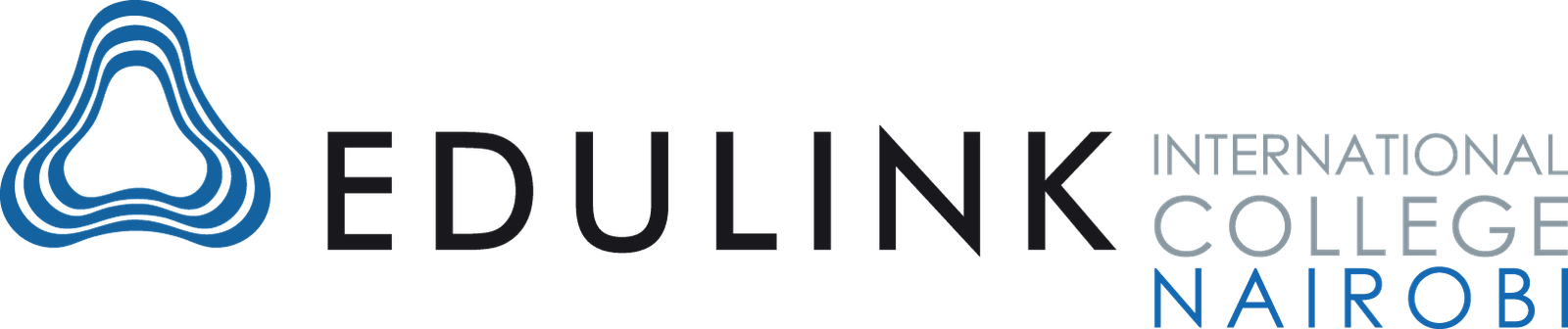Advanced Microsoft Excel
Enrol Advanced Microsoft Excel with us
- Data Analysis Proficiency: Master tools like PivotTables, Power Query, and Power Pivot to analyze and manage complex datasets.
- Customizable Training: Choose between group sessions or personalized training to suit your learning style.
- Career Advancement: Improve your employability with a certification that is highly valued by employers.
- Affordable Fees: Competitive pricing with excellent value, including post-training support.
- Flexible Schedules: Study at your own pace with options for online or in-person classes.
- Community and Support: Join a thriving community of learners with access to forums, webinars, and continuous learning resources.
Learn the Tools & Techniques you can apply in MS Excel to Analyze and Manage data to ensure that your work is well organized and helps you to calculate and visualize quantitative data thus helping you make important statistical and financial decisions at your workplace.
Learning outcomes include
Apply advanced formatting options, such as conditional formatting and customized number formatting, and handle worksheets.
Use functions such as those associated with logical, statistical, financial, and mathematical operations.
Create charts and apply advanced chart formatting features.
Work with tables and lists to analyze, filter, and sort data. Create and use scenarios.
Collaborate on and review spreadsheets. Apply spreadsheet security features.
Duration: 20 Hours
Entry Requirement: Basic knowledge of MS- Office and MS–Excel.
Certificate: Certificate of participation in Advanced Microsoft Excel
Please Note:-
Study Materials: Students will get a printable softcopy of the study materials developed by ICDL. Along with the study materials they will also get revision papers to assist in the preparation for exams.
Exam Retakes: All of the above fees are inclusive of the ICDL registration and first exam attempt. A cost will be incurred for resits of the exams as required.
Award of Certifications: After the completion/ passing of each exam module, the candidate will get certification from ICDL. These certificates will include a list of all the module exams passed by candidates to date.
Faculty Qualifications: All of our teaching staff will attend special training organised by ICDL and will be certified by ICDL as a trainer.
*formula Basics
*cell referencing (Absolute, relative and mixed)
*naming ranges
*Basic & advanced functions: (statistical, math, Logical, Text, Date and Financial Functions)
Advanced Pivot Tables & Features
*Quick Access Toolbar
*Excel Shortcuts
Data Transformation Using Power Query
Column, Flash Fill)
*Sorting and Filtering Data
*Pivot Tables
*What IF Analysis
*Importing Data Using Power Query
*Data Validation and Protection
Automating tasks using Macros
*Recording VBA Macros
*Running VBA Macros
Advanced Charting, Data Visualization, Scenario & What-if Analysis
*Chatting Elements
*Basic Charts (Column, Bar, Scatter, Pie, Doughnut, Sparklines)